1. Go to twitter site -> create an app -> fill all details -> get Consumer Key and Consumer Secret.
2. Go to fabric site (register/login to proceed) to download android studio plugin for twitter login/update status.
Note:- Twitter official document available on twitter developer site.
3. After downloading fabric plugin, add it to android studio as per given instruction there. Restart Android studio and than create new project and click on icon generated by fabric on android studio. Select twitter login from list and click on next -> next -> finish. Most of the code/files added by fabric plugin automatically in your android project.
Now open your layout file and add a button for twitter login and assign id name "button" than use below code in your activity for twitter login and user details:-
package com.iifm.favcy; //your package name import android.app.ProgressDialog; import android.content.Context; import android.content.Intent; import android.net.ConnectivityManager; import android.net.NetworkInfo; import android.support.v7.app.ActionBarActivity; import android.os.Bundle; import android.view.View; import android.widget.Button; import android.widget.Toast; import com.twitter.sdk.android.core.Callback; import com.twitter.sdk.android.core.Result; import com.twitter.sdk.android.core.TwitterApiClient; import com.twitter.sdk.android.core.TwitterAuthConfig; import com.twitter.sdk.android.core.TwitterCore; import com.twitter.sdk.android.core.TwitterException; import com.twitter.sdk.android.core.TwitterSession; import com.twitter.sdk.android.core.identity.TwitterAuthClient; import com.twitter.sdk.android.core.models.User; import io.fabric.sdk.android.Fabric; import org.json.JSONException; import org.json.JSONObject; import java.util.Arrays; public class FavcyLogin extends ActionBarActivity { //paste your app secret key and consumer key here private static final String TWITTER_KEY = "YvG9AEBYV280Z5i0vVMblTbAR"; private static final String TWITTER_SECRET = "f2JiqPMXxzC4n8xW9oIMroItGeWdhLePbN0yjezcqevdrxKGvc"; private TwitterAuthClient client; private Button twitter_button; ProgressDialog progress; private String twitter_id, twitter_name, t_full_name, t_profile_image; @Override protected void onCreate(Bundle savedInstanceState) { super.onCreate(savedInstanceState); try { getSupportActionBar().hide(); }catch (NullPointerException e){ } setContentView(R.layout.activity_favcy_login); twitter_button=(Button)findViewById(R.id.button); progress=new ProgressDialog(FavcyLogin.this); progress.setMessage(getResources().getString(R.string.please_wait_favcy)); progress.setIndeterminate(false); progress.setCancelable(false); twitter_id=twitter_name=t_full_name=t_profile_image=""; //for twitter TwitterAuthConfig authConfig = new TwitterAuthConfig(TWITTER_KEY, TWITTER_SECRET); Fabric.with(this, new com.twitter.sdk.android.Twitter(authConfig)); client = new TwitterAuthClient(); //twitter button login twitter_button.setOnClickListener(new View.OnClickListener() { @Override public void onClick(View v) { if(!isConnected()){ Toast.makeText(FavcyLogin.this, getResources().getString(R.string.network_connection_error_favcy), Toast.LENGTH_SHORT).show(); return; } client.authorize(FavcyLogin.this, new Callback<TwitterSession>() { @Override public void success(Result<TwitterSession> result) { progress.show(); twitter_name = result.data.getUserName(); twitter_id = result.data.getUserId() + ""; TwitterApiClient twitterApiClient = TwitterCore.getInstance().getApiClient(); twitterApiClient.getAccountService().verifyCredentials(false, false, new Callback<User>() { @Override public void success(Result<User> userResult) { t_full_name = userResult.data.name; t_profile_image = userResult.data.profileImageUrl; Intent i=new Intent(FavcyLogin.this, FavcyRegistration.class); i.putExtra("type","twitter"); i.putExtra("twitter_name",twitter_name); i.putExtra("twitter_id",twitter_id); i.putExtra("t_profile_image",t_profile_image); i.putExtra("t_full_name",t_full_name); progress.dismiss(); startActivity(i); finish(); } @Override public void failure(TwitterException e) { Toast.makeText(FavcyLogin.this,getResources().getString(R.string.login_failed_favcy),Toast.LENGTH_SHORT).show(); progress.dismiss(); } }); } @Override public void failure(TwitterException e) { Toast.makeText(FavcyLogin.this,getResources().getString(R.string.login_failed_favcy),Toast.LENGTH_SHORT).show(); progress.dismiss(); } }); } }); } //for twitter callback result. @Override protected void onActivityResult(int requestCode, int resultCode, Intent data) { super.onActivityResult(requestCode, resultCode, data); client.onActivityResult(requestCode,resultCode,data); } private boolean isConnected(){ ConnectivityManager cm = (ConnectivityManager)getSystemService(Context.CONNECTIVITY_SERVICE); NetworkInfo activeNetwork = cm.getActiveNetworkInfo(); boolean isConnected = activeNetwork != null && activeNetwork.isConnectedOrConnecting(); return isConnected; } }
Add permissions in app android manifest XML file:-
<uses-permission android:name="android.permission.ACCESS_NETWORK_STATE"/> <uses-permission android:name="android.permission.INTERNET"/>
Now all are done. Comment below if you have any doubt or problem. Feel free to share it.
Related programs:-
★ Add Facebook SDK in Android Application
★ Add Google AdMob Ads in Android App & Earn Money
★ Advance Android Google Map 2 Tutorial with Examples - Part 1
★ Start Working on Linphone Android
★ Call log details after ending call using ContentObserver & PhoneStateListener


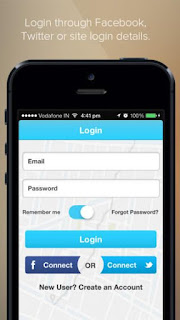




A very useful and nice tutorial indeed, thanks.
ReplyDeleteThanks Sir,
Delete@Md Mohsin, Thanks for your nice tutorial, What about FavcyRegistration.class ?
Deletegood tutorial
ReplyDeleteInvalid json:
ReplyDeleteDesktop applications only support the oauth_callback value 'oob'
/oauth/request_token
got this error...
Any solution?
This comment has been removed by the author.
ReplyDeleteAwesome post.It works for me.Great job, please keep it up and all the best.
ReplyDeleteThanks Sir.
DeleteThanks for your great tutorial, But, What about FavcyRegistration.class ? You have not given Code for this Registration Activity.
ReplyDeleteHi Jaimin Modi, FavcyRegistration.java file is not necessary in this tutorial. You can make welcome activity on successful login or show toast message.
DeleteThis comment has been removed by the author.
DeleteCode to Share and Logout ?
DeletePlease check on twitter developer site.
Deleteunable to login or signup in fabric???
ReplyDeleteNot getting email what should i do??
ReplyDeleteError:(430, 53) error: method verifyCredentials in interface AccountService cannot be applied to given types;
ReplyDeleterequired: Boolean,Boolean
found: boolean,boolean,>
reason: actual and formal argument lists differ in length
Error:Execution failed for task ':app:compileDebugJavaWithJavac'.
Delete> Compilation failed; see the compiler error output for details.
CAnanyone help me ?? im stuck in this problem
Delete
ReplyDeletewhen i hover on the (callback) USER then i get this line in popup message. can anyone help me in this ? ? ?
:POPUP MESSAGE:
Anonymus sdk.android.core.models.User
Error 1:
DeleteError:(430, 53) error: method verifyCredentials in interface AccountService cannot be applied to given types;
required: Boolean,Boolean
found: boolean,boolean,>
reason: actual and formal argument lists differ in length
Error 2:
Error:Execution failed for task ':app:compileDebugJavaWithJavac'.
> Compilation failed; see the compiler error output for details.
This comment has been removed by the author.
DeleteError:(430, 53) error: method verifyCredentials in interface AccountService cannot be applied to given types;
Deleterequired: Boolean,Boolean
found: boolean,boolean, anonymous Callback User
reason: actual and formal argument lists differ in length